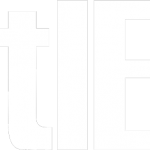A few weeks ago I was considering ditching my relatively old desktop and laptop PCs. Both were running slowly. Instead I implemented a few inexpensive changes and both are now running faster, so fast in fact that I feel as if I have new machines. Here’s what I did.
Step 1: Added RAM. Both computers had less than 1GB of RAM, not enough to run bloated Windows XP and any other significant applications. Crucial.com, a generally trusted source for RAM, recommends 1-3GB of RAM for a “frequent user” running Windows XP Home edition. I boosted my laptop to 1.25GB and my desktop to 2.6GB of RAM and noticed tremendous improvement in performance. I paid about $35 per 1GB of additional RAM.
Step 2: Ditched Norton. I had been using Symantec’s Norton Internet Security for firewall and virus protection on both machines. Norton and one of its major competitors, McAfee, are well know resource hogs. Norton was contributing to the slowness of my machines. Moreover, Norton actually failed to protect my computer from a virus a few months ago and the technical support for which I was paying could not help me.
I replaced Norton with more efficient, free software. I did something different for my desktop and laptop. One does not need a software firewall if one has a hardware one, which I do on my home router. (Google your router make and model and check its specs to see if it has a hardware firewall.) Since my desktop is always running behind the router I only needed to install a virus protection program. Consumer Reports recommends the free version of Avira. That’s what I installed on my desktop and laptop for virus protection.
Since a laptop can and likely will be run over various wireless networks depending on location, it is recommended that one install a software firewall. There are many free firewalls for XP machines. ZoneAlarm is considered one of the best. I actually tried to install it on my laptop and something went awry. So I uninstalled it and went with a second choice: Agnitum Outpost (free version). This was the second most popular firewall downloaded from cnet.com, a trusted source for software downloads.
So far, I am satisfied with Avira and Outpost. Since both were free and installed in minutes I haven’t lost much in trying them. I can always uninstall one or the other and try something else. I’ll never pay anti-virus/firewall software again.
Step 3: Optimized Startup. By default, Windows runs a lot of junk one doesn’t need on startup. You won’t find everything in your “startup folder.” Many startup programs are “hidden” but can be found by running msconfig (see How to Fix XP Slow Startup at eHow.com). You can tell which startup programs are really necessary using bleepingcomputer.com’s startup program database. I found that out of the 15 or so startup programs, only two were necessary. I dramatically decreased startup time by preventing all the unnecessary programs from running.
Step 4: Defragmented Hard Drive. Defragmenting the hard drive is often recommended to speed performance. I performed this step but I think it had the smallest benefit. The steps above were responsible for most of the performance improvement.
As I wrote in a prior post, I also ditched Internet Explorer in favor of Firefox. That didn’t speed up my PCs but it did speed up my experience using them. One can find a variety of other speed-up advice online, like registry cleaning and removing unnecessary files. I didn’t perform these other steps. I’m more than satisfied with my computers’ performance now and expect to get a few more years of use out of the machines before having to replace them. That’s a lot of value for a small investment of time (under one hour) and money ($35 per 1GB of new RAM, the rest was free).